Instructions for Registration
The registration for MTMS '21 will be managed through the Online Registration Form. The registration process consists of two stages:
- Registration of your information
- Payment of registration fees through PayPal
While the procedure is quite simple and thus we do not anticipate users running into trouble, we are happy to help if you encounter problems. In the event that you do need help, please contact the scientific secretary:
E-mail: mtms2021.info at gmail.com (Please change "at" to "@".)
1. Registration of your information
First, go to the Online Registration Form.
Follow the on-screen instructions and fill out all of required information as shown in Figure 1.
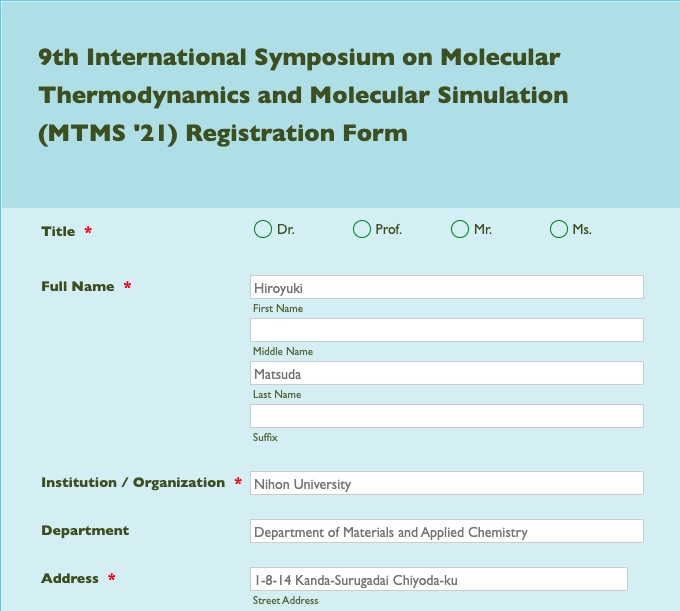
Select your registration fees as shown in Figure 2. You must select Registration Fee according to your registration type (General: Member of Co-sponsorship and Support, General: Non-Member, Student, or Invited).
Note:
- For Invited speaker, Please select only "[Only Invited Speaker] Registration Fee (Invited)".
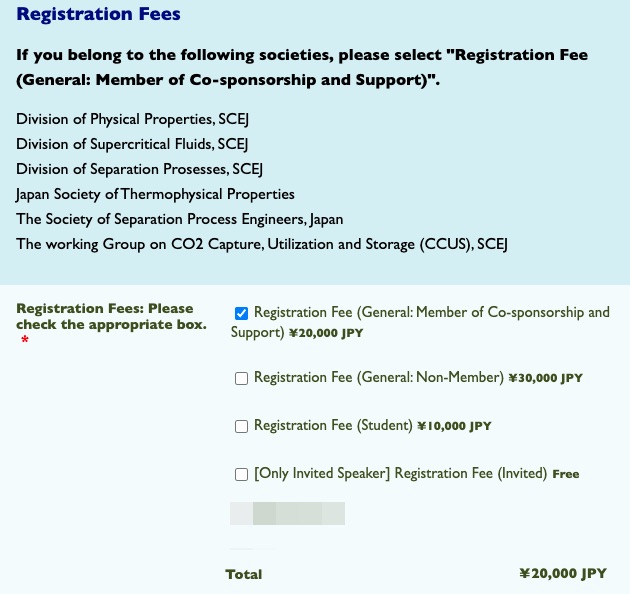
After checking your information carefully, please click "Submit" button as shown in Figure 3.
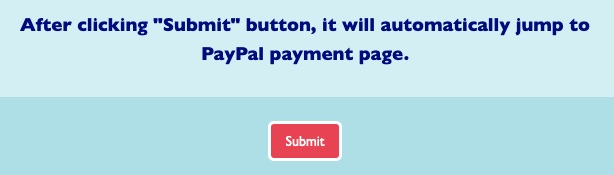
After completing your submission, it will automatically jump to PayPal payment page. as shown in Figure 4. Please check your total payment fees.
If you have a PayPal account, please log in to your account by clicking "Log In". Then please click "Agree and Pay"(Figure 5).
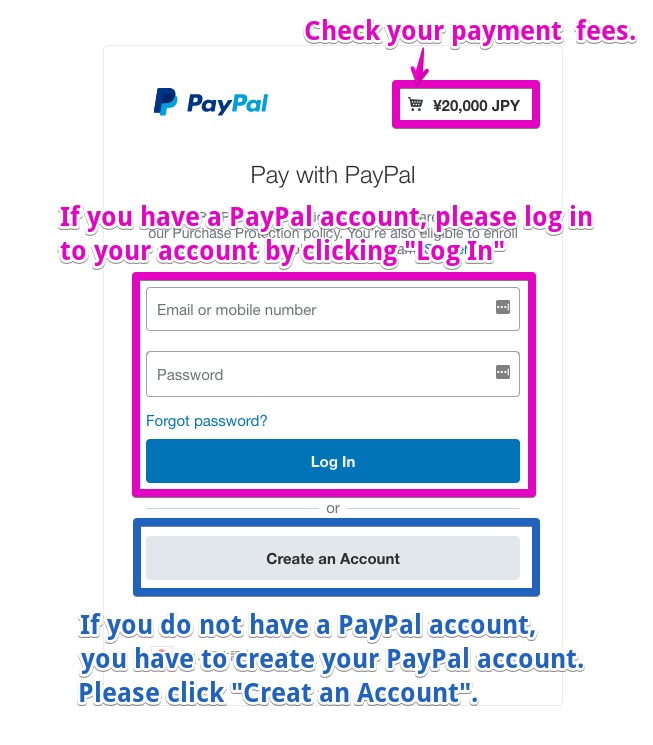
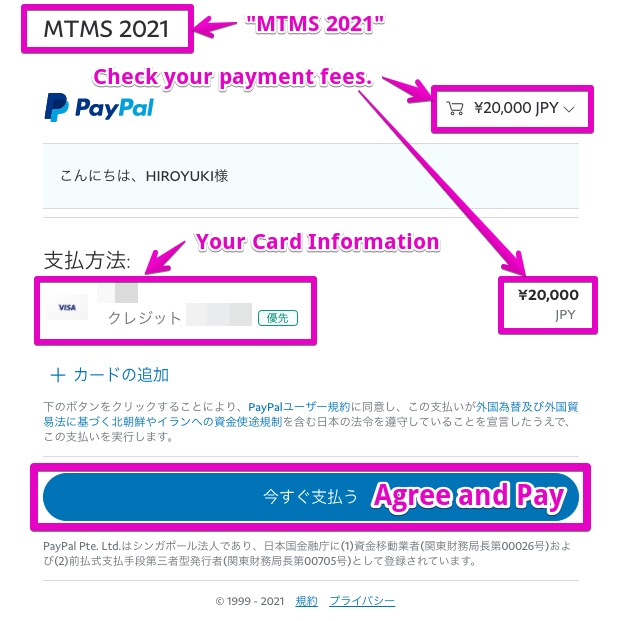
If you do not have a PayPal account, you have to create your PayPal account. Please click "Create an Account". Then, fill out your credit card information (Figure 6), and fill out your e-mail address, password, date of birth and nationality as shown in Figure 6.
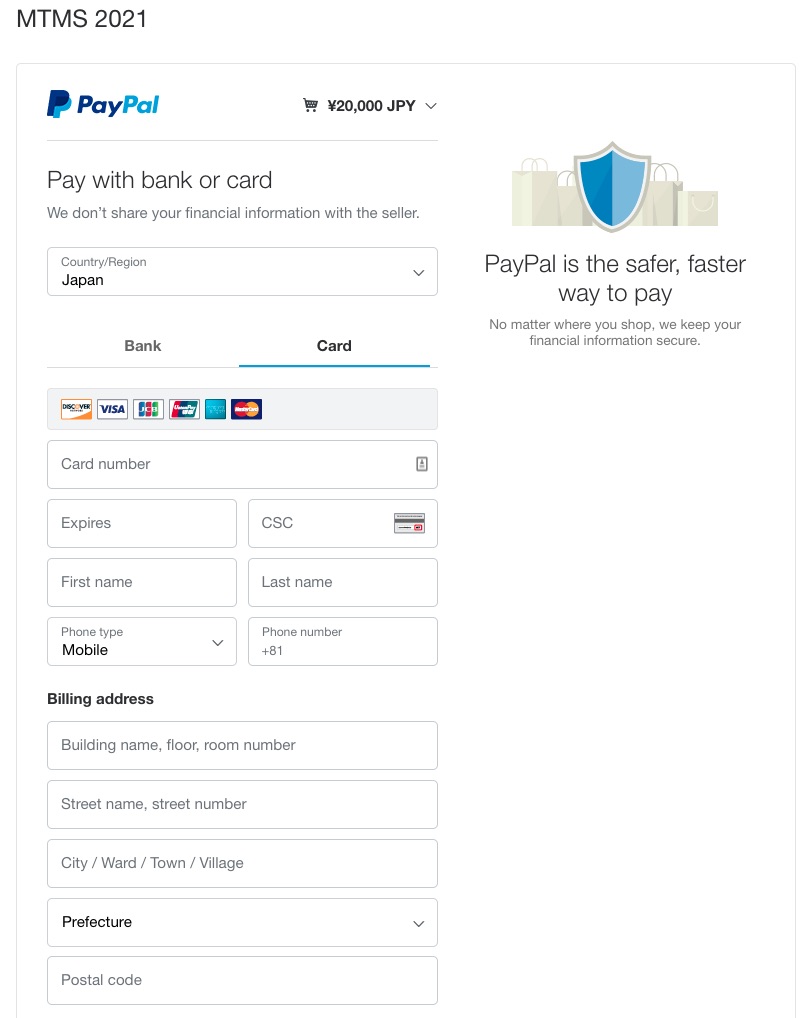
Then please create your PayPal account, and click "Agree and Pay".
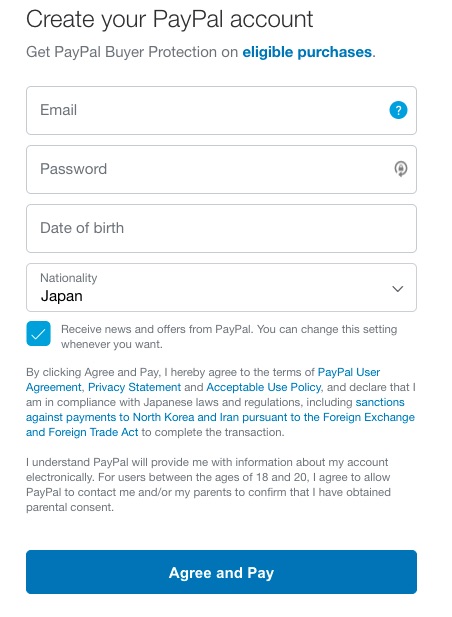
After completing your payment, you can see the following screen (Figure 8). Please check your payment fees. Then, click "Return to Shopping Site". You can see the following Thank you Page (Figure 9).
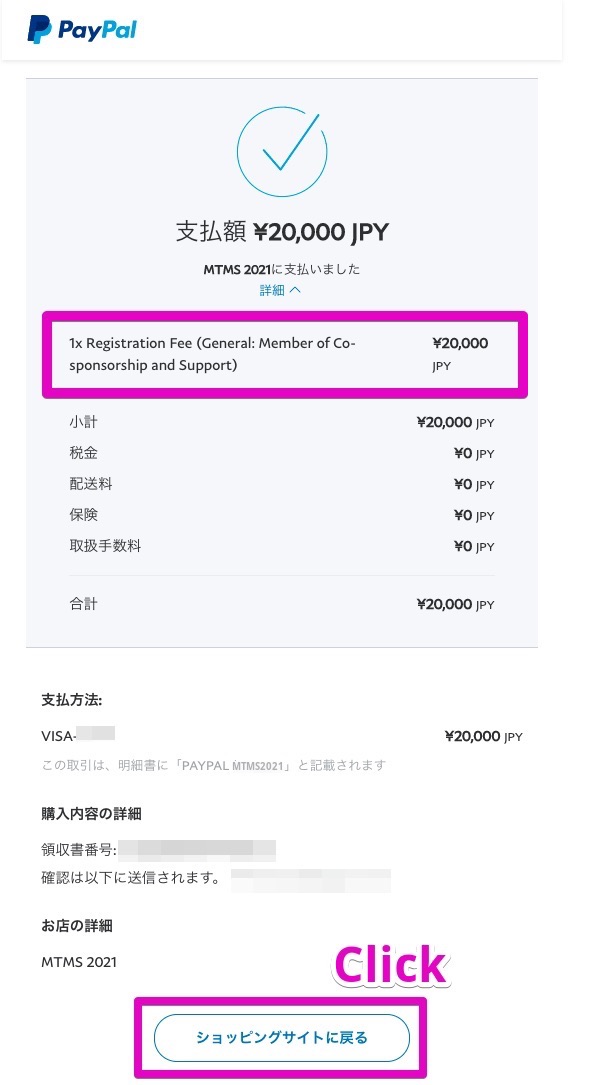
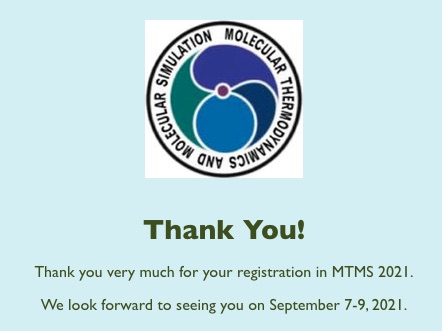
After completing your payment, you will receive a confirmation email from PayPal, as shown in Figure 10. This email will be used as a substitution of receipt.
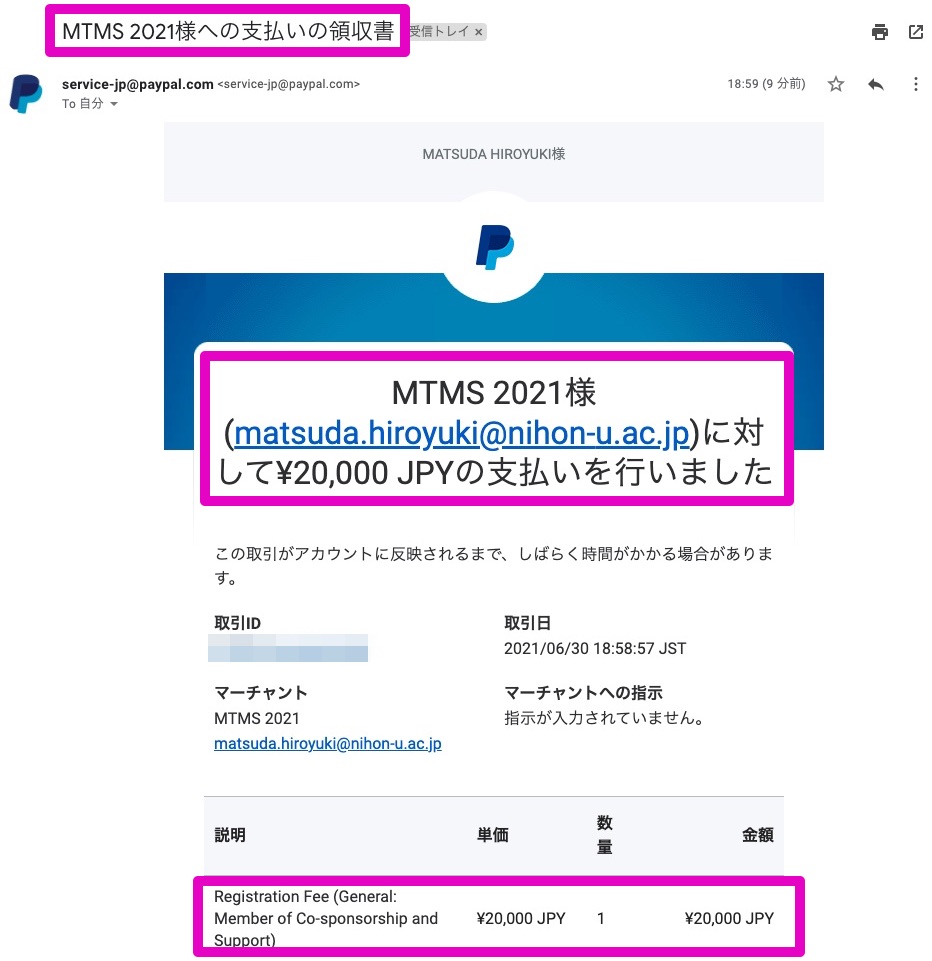
Also, you will receive a confirmation email of your registration as shown in Figure 11. Your confirmation email may be judged as spam email. Please check also your spam email folder.
参加登録完了後に送信される自動返信メールが迷惑メールに判定されることがあります.恐れ入りますが,迷惑メールフォルダをご確認ください.
- Updating your registration information: click “Edit Submission” in the email to change any of your registration information except your payment information.
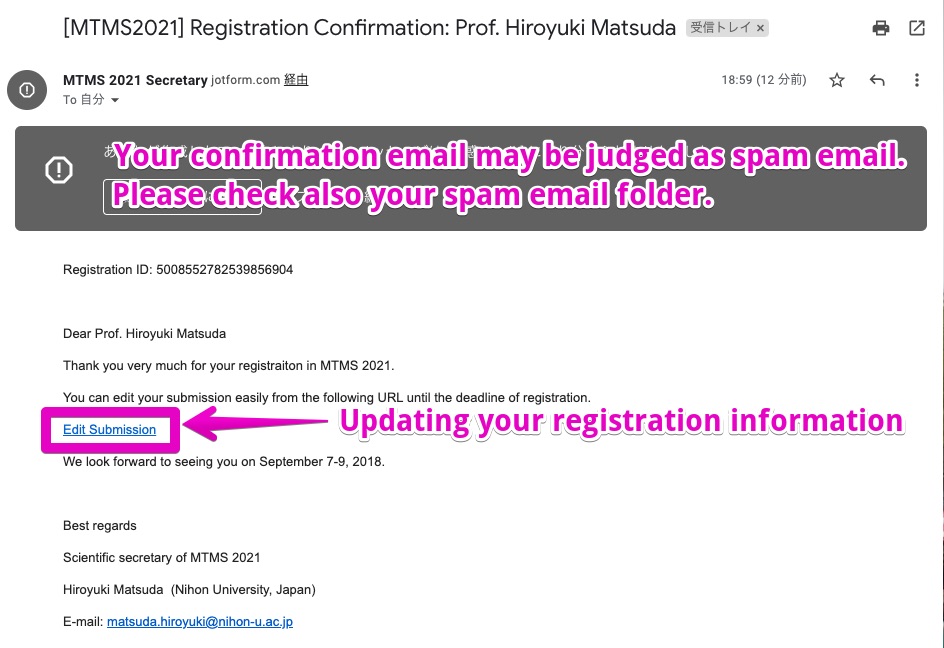
Contact information
Chair
Yoshiyuki Sato (Tohoku Institute of Technology, Japan)
E-mail: mtms2021.info at gmail.com (Please change "at" to "@".)
You can do it, too! Sign up for free now at https://www.jimdo.com
